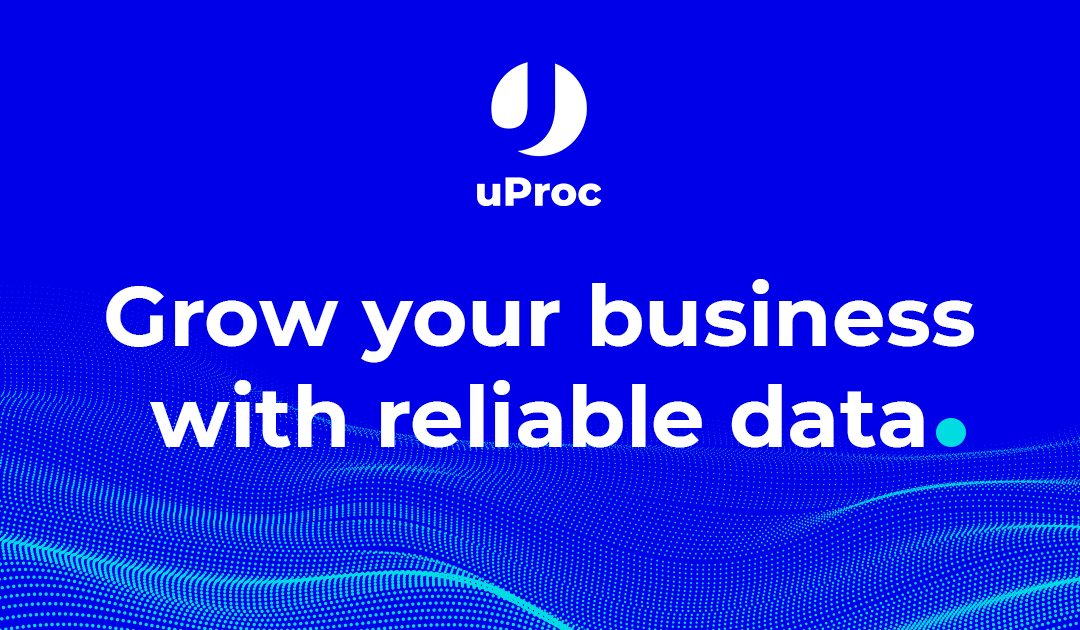The LinkedIn bot generates lists of B2B contacts, paging by the results of LinkedIn, filling in the data of people and companies, and synchronizing the lists with your preferred services in no time.
What can I get with this bot?
With the bot, you save a lot of hours in:
- Prospecting.
- Extraction.
- Completed.
- Qualification.
- Synchronization.
Just defining your search in Sales and running the bot (you do all of that in 1 minute), and uProc takes care of the whole process.
In less than 10 minutes, you will have a list of 500 prospects automatically synchronized in your CRM.
Your prospecting team will be able to feed the outbound funnel effortlessly, and the SDRs will focus on qualifying the new leads that are entering the outbound.
What kind of campaigns can I do?
If the data is available, you will be able to carry out campaigns of:
- Cold Emailing.
- Telemarketing.
- LinkedIn (automation).
- Door to door.
And you can feed the campaigns automatically. That last!
Where can I use the bot?
You can use the bot to extract contacts from:
- The LinkedIn contact search engine (free version and Premium).
- The Sales Navigator contact finder (paying).
- Lists created in Sales Navigator (paying).
Could my account be affected?
Unlike other utilities to extract LinkedIn data:
- We imitate a human behavior paginating through the results calmly.
- We do not access the profiles of contacts and companies.
- We deduct data from the results lists by consulting different services and databases. You will avoid the overuse of your account.
You need an uProc account
To use the Bot, you need to have an account on the platform.
You can register from the web.
Install the Chrome extension
You need to install the following Chrome extension to use the bot:
https: // chrome.google.com/webstore/detail/uproc-for-linkedin/odfhegllgcagejmjbanonlofmllejfea?hl=en&authuser=0
Configure the Chrome extension
You already have it installed. But you need to configure the extension to use your uProc account from Linkedin.
If you click on the icon of your browser’s extension, a popup will appear asking you for the Email and API Key credentials (use the real key):
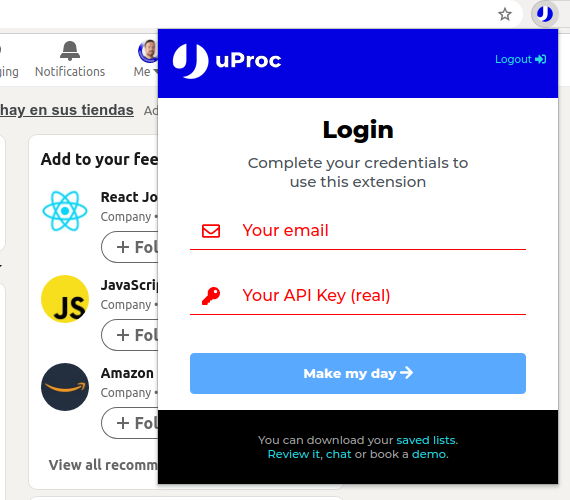
You can find your credentials in the Integrations section. Copy the data in the popup and click on the Login button.
When logged, if you click on the U icon you will see the next Settings popup:
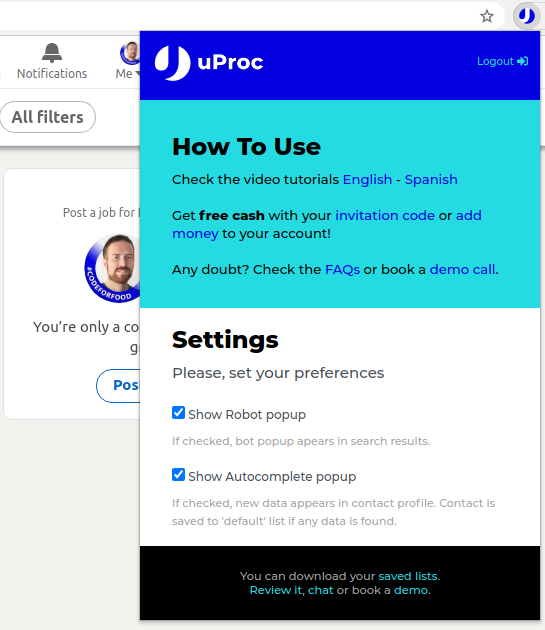
Please, review that checkbox “Show Robot popup” is enabled to enable the Robot will appear in search results pages (LinkedIn, Sales Navigator, and lists).
You can also review that “Show Autocomplete popup” to enable extra data when a profile is visited. The extension will append new data in the popup, and the contact will be added to the “default” list automatically.
How can I know if the extension is active?
To check if the extension is working, you can access:
- The LinkedIn search engine:
https://www.linkedin.com/search/results / people /? keywords = how - The Sales Navigator contact finder.
https://www.linkedin.com/sales/search/ people? keywords = how - A list of leads in Sales Navigator.
https://www.linkedin.com/sales/lists/people
You will see a popup similar to the one in the image below:
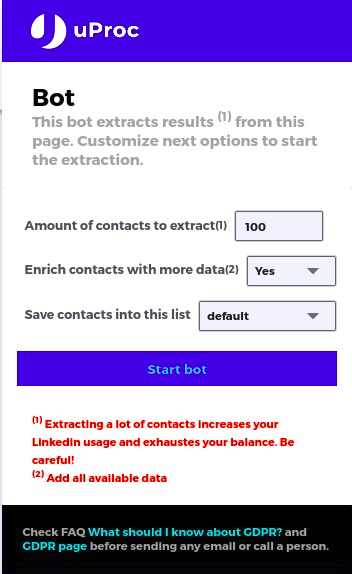
Create an uProc list
You need to define a list where you want to save the results from LinkedIn.
Next, you have to create the list from the Lists section:
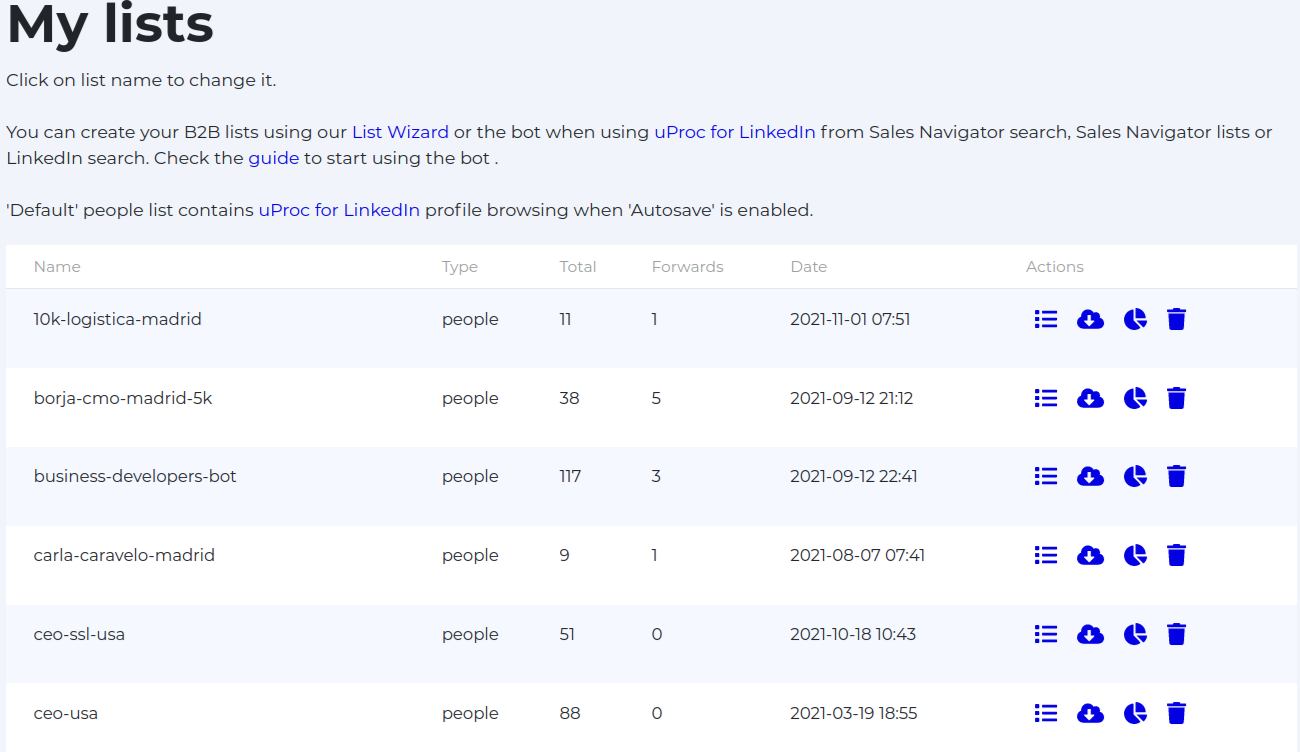
After creating the list, you need to reload the LinkedIn page to get the new list in the Robot popup.
Define filters, enrichments, and verifications per contact
You can set up the desired list settings in Profile / Lists.
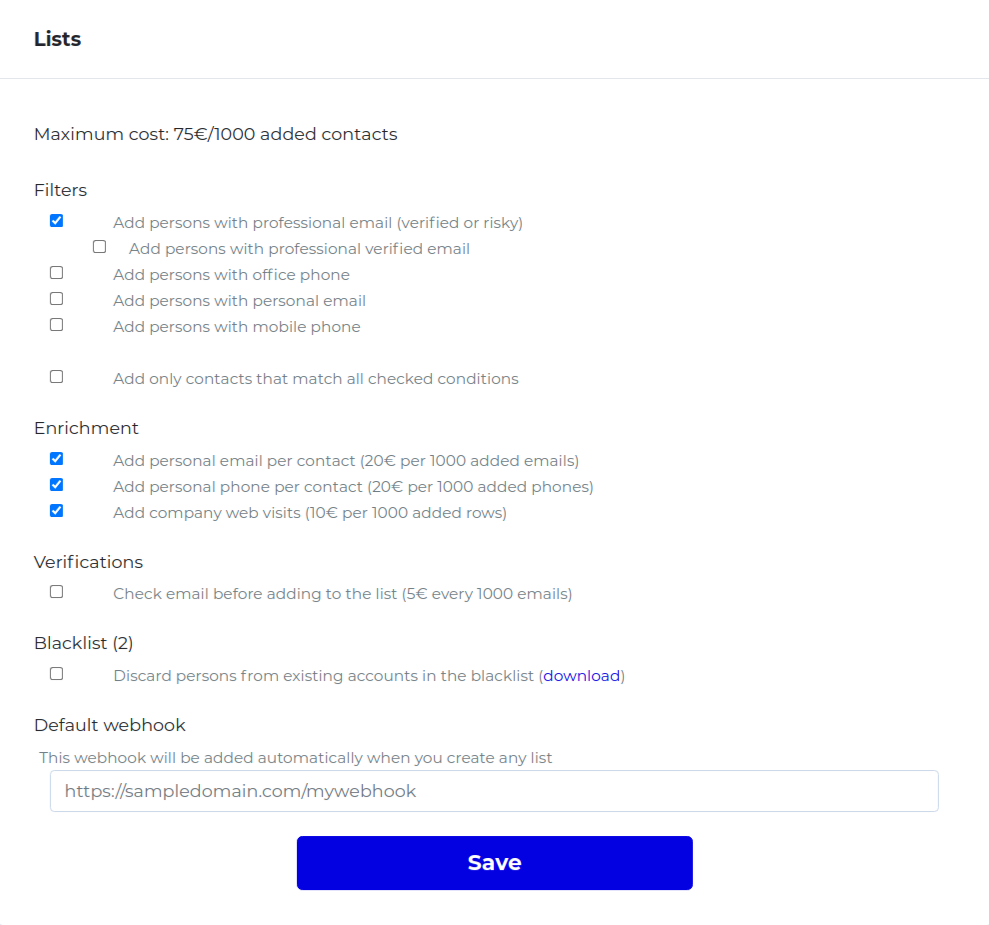
You can define what type of contacts you accept in your lists according to if they have:
- Email (personal or professional).
- Phone (personal or professional).
- Email or phone (personal or professional).
- Email and phone (personal or professional).
- Contact company domain present in the blacklist.
Additionally, you can verify if an email exists in real-time to avoid adding non-existing emails.
Finally, you can add extra data per every contact:
- Personal email per LinkedIn profile.
- Personal mobile phone per LinkedIn profile.
- Website visits of the company.
How can I start the bot?
In the bot’s popup, you have to choose:
- The number of results to extract (look at the results available on the page).
- The autocomplete mode:
- “Don’t enrich them” to extract data from results pages without enrichment.
- “Enrich them” to try to discover company data, contact email, and other complementary information.
- The list you will use to save extracted contacts.
- Click on “Start bot” to start the bot.
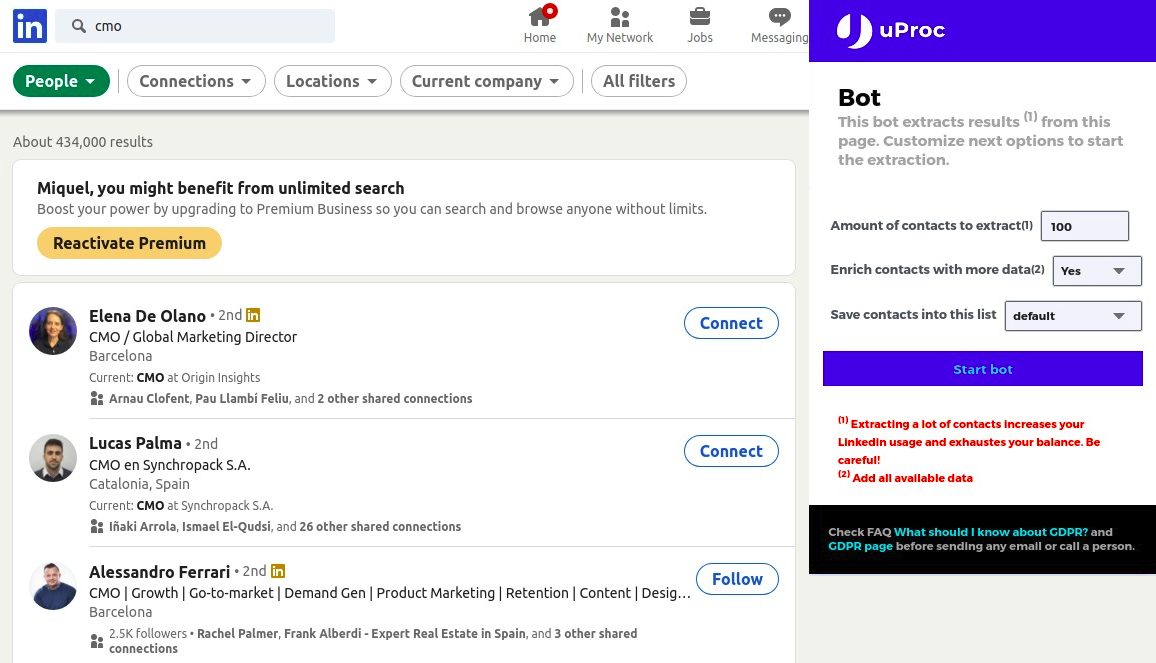
The bot needs to work in a maximized browser window to save contacts properly in the uProc list.
When the bot paginates, it saves extracted leads in the selected list, following the defined filters. You can check the list in uProc to make sure everything is working ok.
If you have an active webhook, the data will be automatically sent to your systems (in the example, we have decided to send the data to our Airtable):
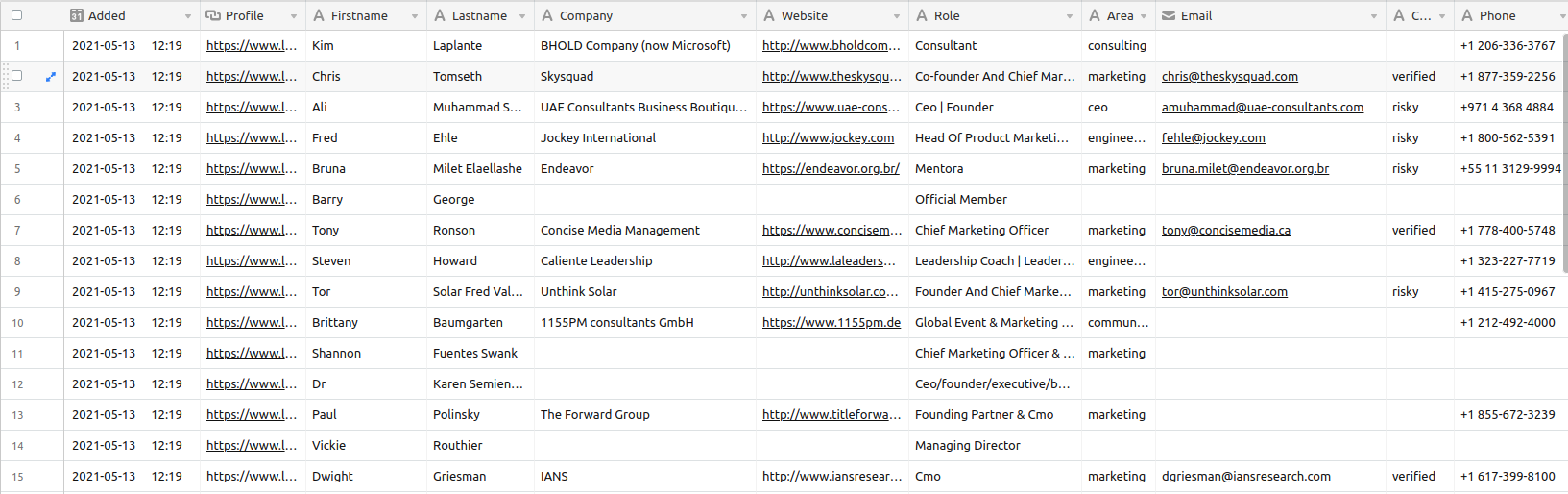
What contact fields can I get?
If you decide to enrich the contacts, the bot will append external data from multiple sources.
Next are the returned fields per every contact:
- PERSON.ID: The identifier of the person in the platform
- PERSON.ADDED: Date when the contact was added to this list
- PERSON.PROFILE: LinkedIn profile (Public or Sales)
- PERSON.NAME: Firstname of the person
- PERSON.SURNAME: Lastname of the person
- PERSON.GENDER: Detected gender by name
- PERSON.PERSONAL_EMAIL: Personal email (gmail, hotmail, …)
- PERSON.PERSONAL_PHONE: Mobile phone
- PERSON.EMAIL: Professional email
- PERSON.EMAIL_CONFIDENCE: Professional email confidence (verified, risky, …)
- PERSON.EMAIL_SCORE: Professional email score. Higher is better
- PERSON.ROLE: Role of the person in the company
- PERSON.AREA: Detected area depending on Role
- PERSON.SENIORITY: Detected seniority depending on Role
- PERSON.IS_DECISION_MAKER: Does contact have an influence to close a deal?
- PERSON.IS_C_LEVEL: Does contact have the final decision to close a deal?
- PERSON.ANNUAL_SALARY: Estimated annual salary in $USD
- COMPANY_GENERAL.NAME: Name of the company
- COMPANY_GENERAL.DESCRIPTION: Description of the activity
- COMPANY_CONTACT.PHONE: Company headquarter phone
- COMPANY_CONTACT.EMAIL: Generic company emails
- COMPANY_CONTACT.WEBSITE: Website of the company
- COMPANY_CONTACT.DOMAIN: Domain of the company
- COMPANY_CONTACT.ADDRESS: Postal address of the office
- COMPANY_CONTACT.CITY: City of the office
- COMPANY_CONTACT.ZIPCODE: Zipcode of the office
- COMPANY_CONTACT.COUNTY: County of the office
- COMPANY_CONTACT.STATE: State of the office
- COMPANY_CONTACT.COUNTRY: Country of the office
- COMPANY_CONTACT.COUNTRY_CODE: Company country ISO code
- COMPANY_CONTACT.LATITUDE: Latitude of the office
- COMPANY_CONTACT.LONGITUDE: Longitude of the office
- COMPANY_CONTACT.LANGUAGE_CODE: Company country language ISO code
- COMPANY_CONTACT.LANGUAGE_NAME: Company country language
- COMPANY_CONTACT.TIMEZONE: Timezone of the company
- COMPANY_CONTACT.OFFSET: UTC offset of the company
- COMPANY_CONTACT.ZONE: Zone of the company
- COMPANY_FINANCIAL.TYPE: Business type (B2B or B2C)
- COMPANY_FINANCIAL.YEAR_FOUNDED: Year of the foundation
- COMPANY_FINANCIAL.INDUSTRY: Industry of the activity
- COMPANY_FINANCIAL.REVENUE: Estimated annual revenue in $USD
- COMPANY_FINANCIAL.SIZE: Estimated company headcount
- COMPANY_WEBSITE.QUERY_DATE: Website visits update
- COMPANY_WEBSITE.RANK: Estimated website rank
- COMPANY_WEBSITE.LAST_WEEK_VISITS: Estimated last week website visits
- COMPANY_WEBSITE.LAST_MONTH_VISITS: Estimated last month website visits
- COMPANY_WEBSITE.LAST_QUARTER_VISITS: Estimated last quarter website visits
- COMPANY_BLOG.LAST_ENTRY_DATE: Date of the last post of the blog
- COMPANY_BLOG.LAST_ENTRY_TITLE: Title of the last post of the blog
- COMPANY_BLOG.LAST_ENTRY_AUTHOR: Author/s of the last post of the blog
- COMPANY_BLOG.LAST_ENTRY_LINK: Link of the last post of the blog
- COMPANY_SOCIAL.DISCORD: Discord profile of the company
- COMPANY_SOCIAL.FACEBOOK: Facebook profile of the company
- COMPANY_SOCIAL.GITHUB: GitHub profile of the company
- COMPANY_SOCIAL.INSTAGRAM: Instagram profile of the company
- COMPANY_SOCIAL.LINKEDIN: LinkedIn profile of the company
- COMPANY_SOCIAL.PINTEREST: Pinterest profile of the company
- COMPANY_SOCIAL.SLACK: Slack profile of the company
- COMPANY_SOCIAL.SLIDESHARE: SlideShare profile of the company
- COMPANY_SOCIAL.TELEGRAM: Telegram profile of the company
- COMPANY_SOCIAL.TIKTOK: TikTok profile of the company
- COMPANY_SOCIAL.TWITCH: Twitch profile of the company
- COMPANY_SOCIAL.TWITTER: Twitter profile of the company
- COMPANY_SOCIAL.YOUTUBE: YouTube profile of the company
- COMPANY_TECHNOLOGIES.SPEND: Estimated amount spent on technology in $USD
- COMPANY_TECHNOLOGIES.HAS_SHOP: Does website contain an E-Commerce (Prestashop, Shopify, Woocommerce, …)?
- COMPANY_TECHNOLOGIES.RESULT: Detected technologies in website, DNS and servers
- LINKEDIN.SEARCH: The LinkedIn results page where this person was found.
Send the contacts wherever you want
Within each list, you can define multiple webhooks.
Each added webhook allows you to send the contacts that enter the list to an external service.
You can create that Webhook with n8n, Integromat, Zapier, or any other webhook service.
In our case, we have a webhook with n8n to send the data at the same time to:
- A table in Airtable
- A list in Active Campaign.
- The Hubspot CRM.
The task is as follows in our n8n (you can download the flow and import it from the” Import from URL “option of n8n):
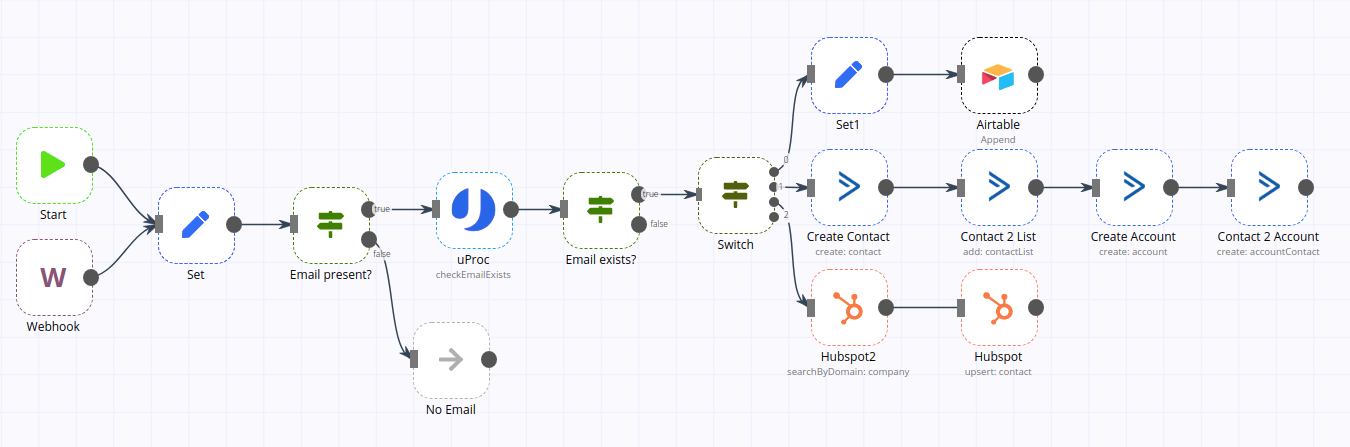
If we send contact details to Airtable, data will be presented this way:
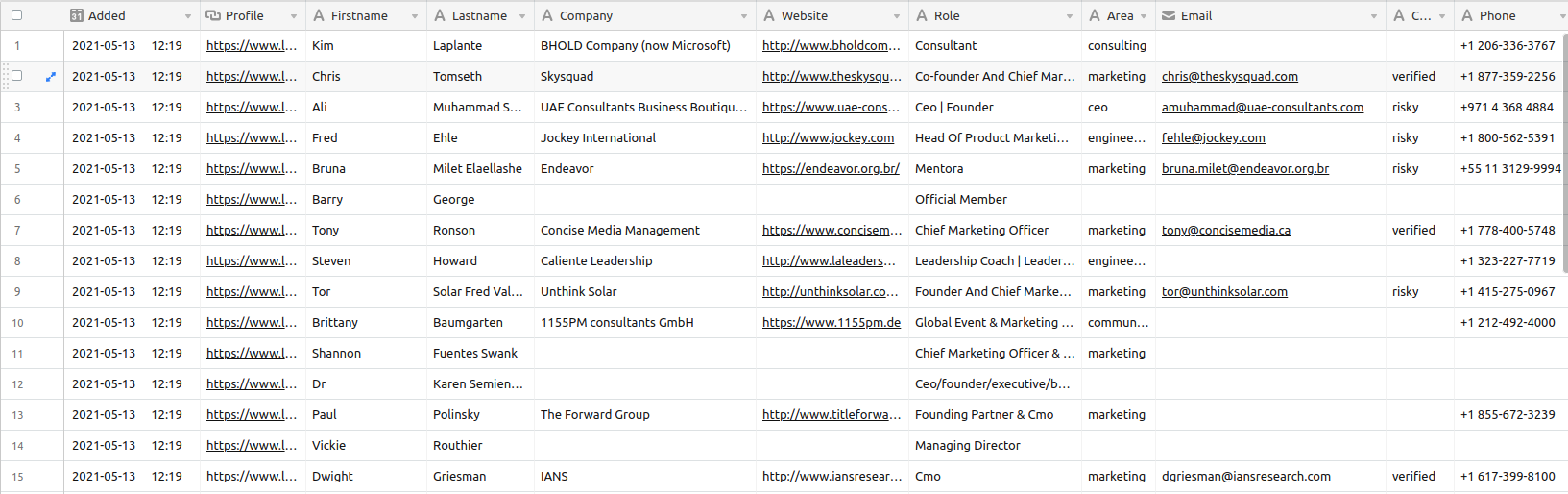
Additionally, you can forward all existing contacts in the list to the active webhooks, synchronizing the data quickly.
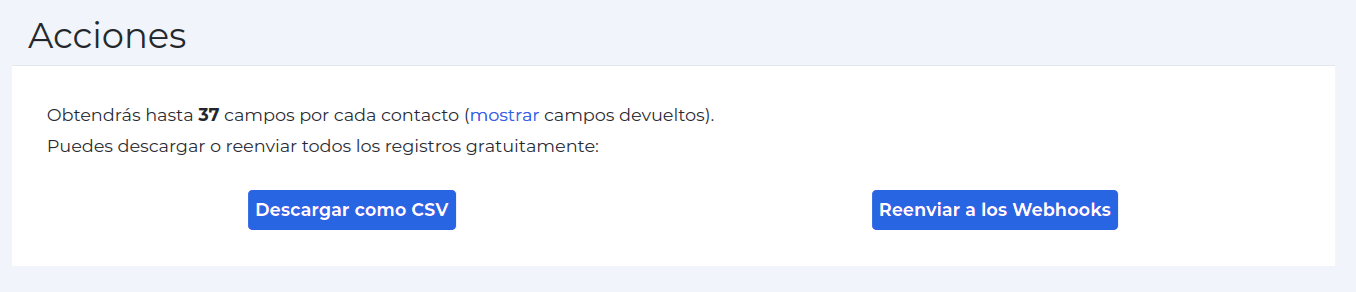
Can I synchronize a lot of contacts?
If you need to sync contacts, but your budget is limited, I recommend using n8n .
Don’t have n8n? No problem.
You have several options:
- Install an n8n on a server. You can hire your server and try the installer from the community-n8n .
- Use n8n.cloud. It is a service that allows executing a number of tasks per month according to the contracted plan.
- Hire an n8n server in Killia with unlimited tasks, unlimited monthly executions and with limited resources. It is perfect for syncing around 50,000 leads per month.
In addition, the people at Killia can help you set up a custom task in n8n to prepare your data and synchronize it with the services you use.
Download all the contacts
You can also download all the contacts by clicking on “Download CSV”.
You will receive an email from uProc with a link to easily download the list.
You can see a Google Sheets example here.
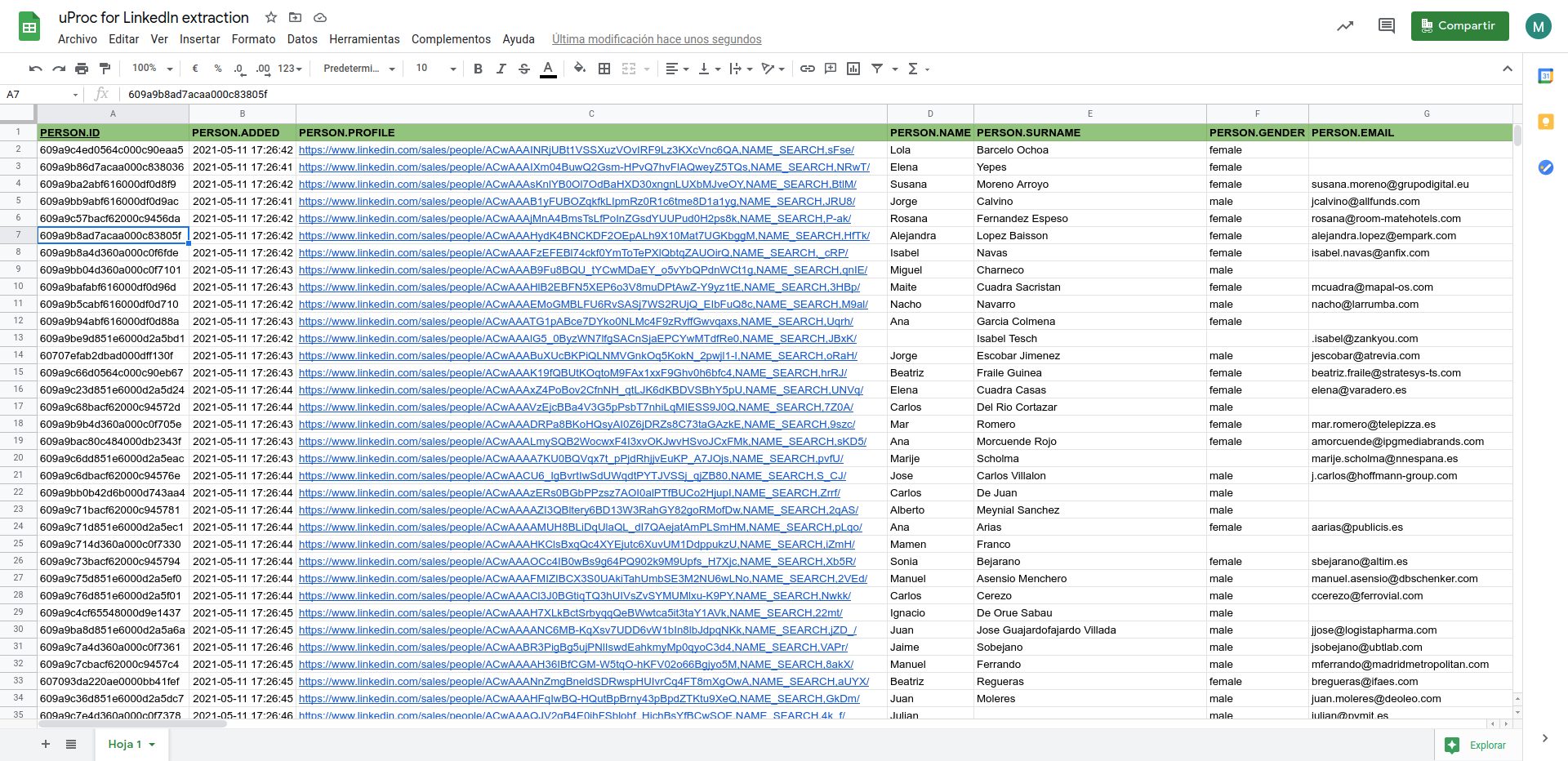
Any doubt?
We have prepared a video tutorial where we explain how the Bot works.
Check it out!
This is the end, “amigo”!
We have arrived at the end of this tutorial.
If you have any questions, you can ask an expert, and we will solve all your doubts in a moment.
Happy prospecting!
Best,
uProc team