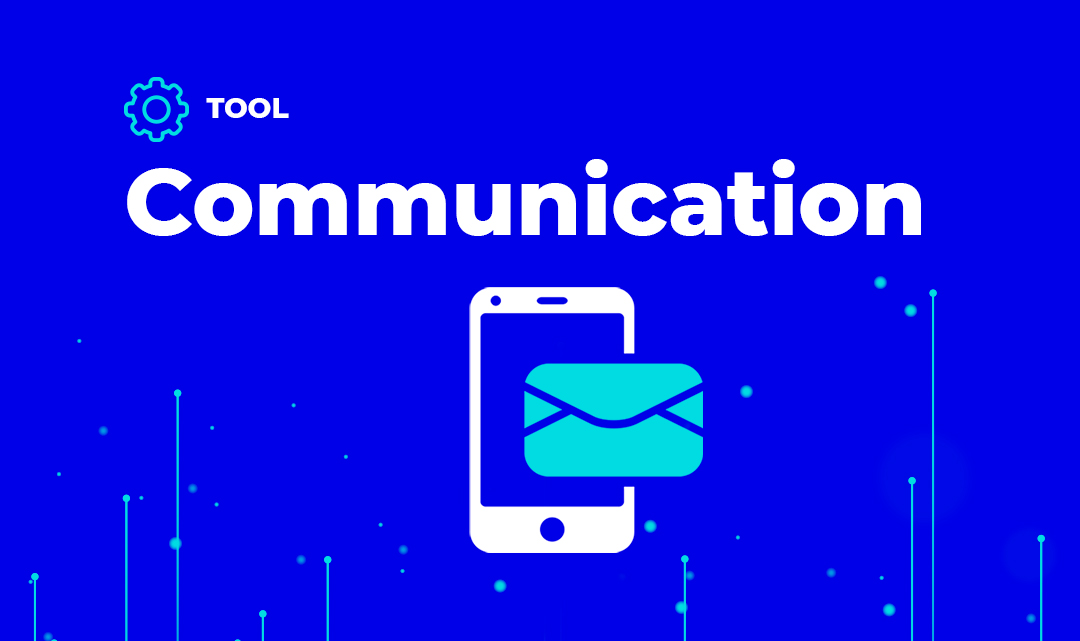Do you know a new tool called “Send Message to Linkedin profile” has been published in our catalog?
What can I do with this tool?
If you use this tool you can send a custom private message to a connected Linkedin profile (supported uris: https://www.linkedin.com/in/USERID). You can customize your message with contact firstname with {{first}}. Only first degree connections can receive messages. It doesn’t work if InMail feature is enabled on profile.
Please, respect LinkedIn browsing limits to avoid problems with your account.
A new LinkedIn application is required at Applications section and your li_at cookie value.
After using this tool you will clean easily your data. If you want to know more about data cleansing, check our post How to treat your data (I): Formatting.
Who can use this tool?
The tool “Message to Linkedin profile” is designed for:
- ECommerce merchants
- Developers
- Data Scientists
- Growth Hackers
What parameters can I use?
To use the tool “Message to Linkedin profile”, you need to have the following field/s in your file, database, form or application:
- profile
- message
What fields can I get?
If you use the tool “Send Message to Linkedin profile” you will obtain next output fields:
- result: value
Testing on the web catalog
If you browse our catalog, choose “I work on It area”:

You can find tool several ways from the catalog:
Writing “Message to Linkedin profile” or any of tool params (profile, message) in search input, pushing enter and clicking on the tool
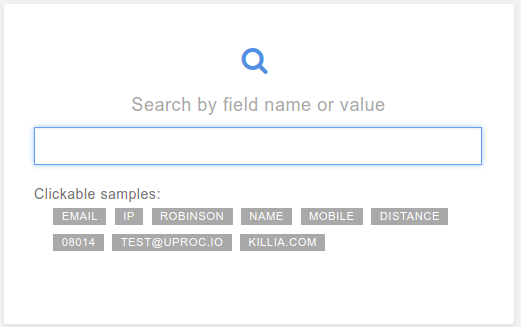
Clicking on communication > Send > “Send Message to Linkedin profile” on “Category” view.
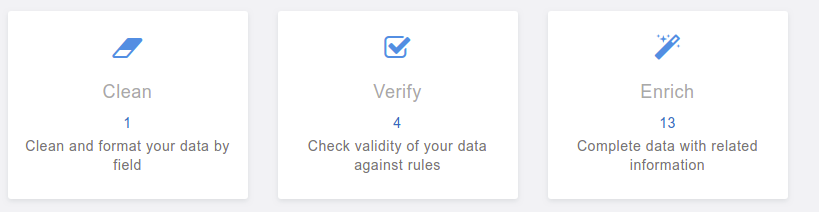
You can go to the tool page to test online for free.
After that, complete mandatory params on free test section and click on “test it”.
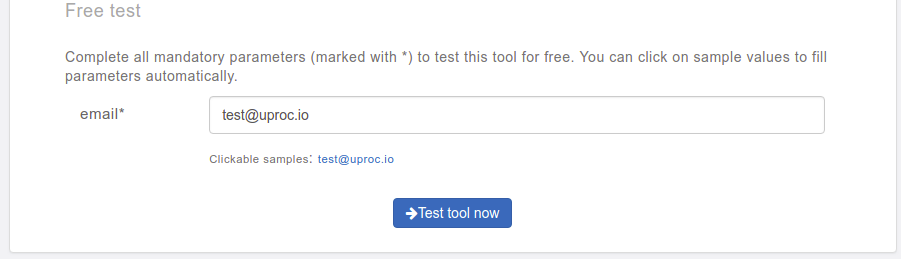
Using the tool from web wizard
Web wizard allows processing any file (download sample template), database or cloud application using existing data tools.
Choose your preferred data source and go ahead.
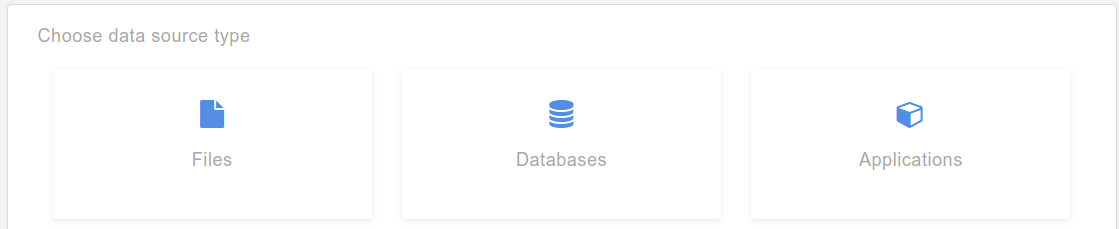
You can get extended details about wizard at “title”.
Now, you can see a data preview of your source.
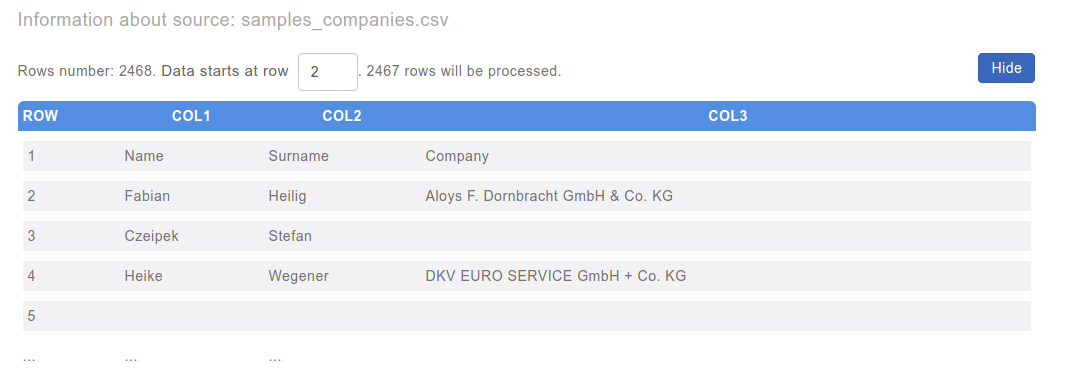
Choose field (profile, message) or category (communication), action (send), tool “Send Message to Linkedin profile” and assign columns to parameters.
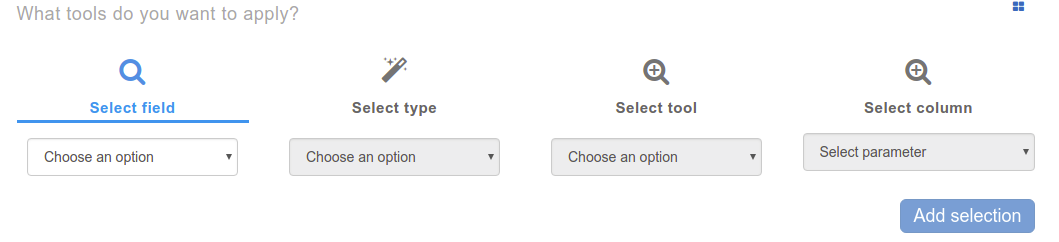
Add tool to view the estimated cost and process it
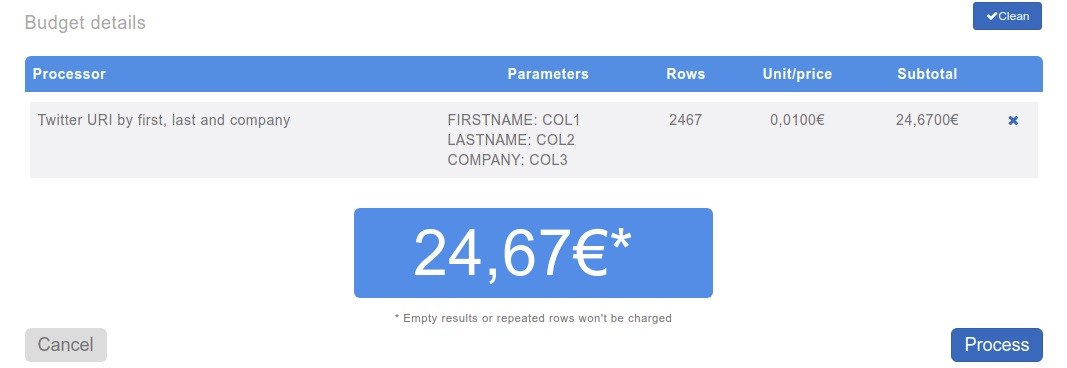
Boosting data from Google Sheets
First, you need to install uProc for Sheets from Google Apps marketplace.
Open panel “Add-ons” > “uProc for Sheets” and choose “I work on It area”.

Select field (profile, message), select tool “Send Message to Linkedin profile” and assign columns to parameters.

Ensure that your sheet has next headers: profile, message

Check “My sheet has headers” and “Process data”.

If your sheet has more than 200 rows, please use wizard instead.
Check our video tutorial about how to use this tool from Google Sheets:
Automating tool at Zapier
Zapier automates your business flow with any application you currently use in your workday.
Please, access to uProc integration to create zaps at Zapier.
To boost your flow, add a new uProc zap (you need to add your uProc account to Zapier)

Choose the group (communication), tool “Send Message to Linkedin profile” and assign values to “profile, message” using data from other zaps or fixed values.

Add more zaps to send data wherever you want.
Use tool by API
Go to tool page and click on “Show API information”.
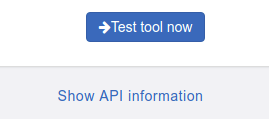
Choose your preferred language and method to process your data (one value, multiple values or streams – files, databases and cloud applications -).
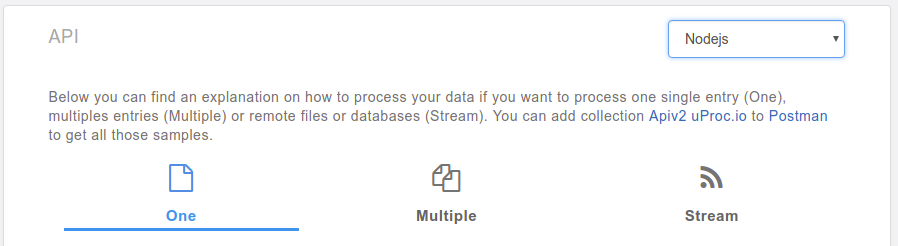
Copy generated API code to your environment and launch it.
How much does it cost?
This tool costs €10 if you process 1000 rows.
If you have a lot of rows to be processed you can check our discounts at Purchase section, completing the next data:
How many rows do you want to process?
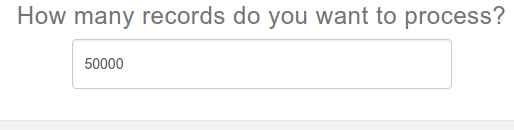
Choose field (profile, message) or category (communication), action (send) and “Send Message to Linkedin profile”.
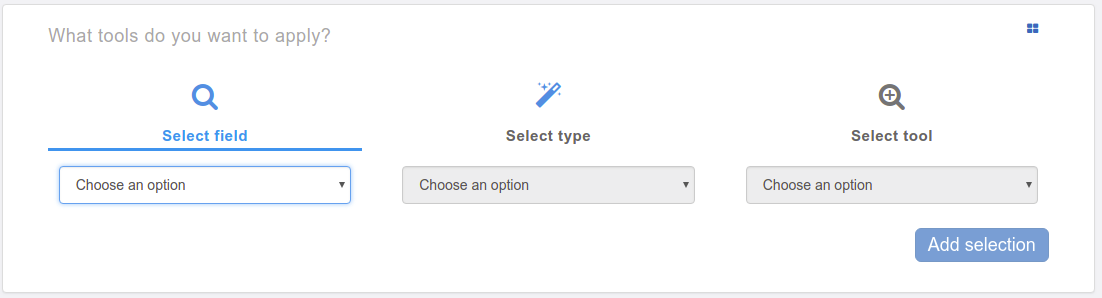
Click on “Add tool” to generate budget

You will see how much it costs processing your rows with “Send Message to Linkedin profile”.
That’s all folks
Thanks for reading this post and enjoy improving your data.
You can make uProc better. Share your thoughts with us to add new tools or improve any other aspect of the platform.
Best,
uProc team